#Custom apps
#Overview
A custom app is an app that can be connected with a PIM without having to publish it on the Akeneo App Store. Using custom apps, integrators can benefit from all app features to answer specific customer's needs that are not covered by our existing PIM native features or existing Apps available on the Akeneo App Store.
#Getting started with Custom apps
Technically a custom app is still an app. The only difference is that you won't get your app credentials from the Akeneo App Store but from your customers' PIM.
#What you'll learn
After you've read this article, you'll be able to create a custom app and get the related credentials from the PIM UI.
#Requirements
- You have access to your customer's Akeneo Product Cloud or an App developer starter kit
#Step 1 - Setup your role permissions
You need to create an app from the PIM interface to get credentials for your custom app.
To do so, go to Connect, then App Store. If you see the Create an App button, you can skip this step and go to step 2. Else please update your role permissions.
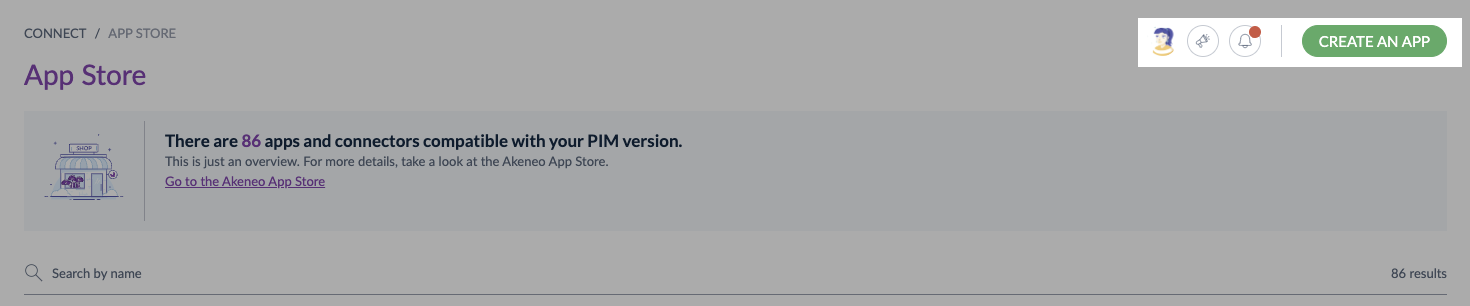
To see the Create an App button, you need to:
- Go to
System, thenRoles - Choose the role you use for your user
- In the
Permissionstab, scroll down and search for theConnectsubmenu - Select
Create and delete custom apps - Don't forget to save your modifications
#Step 2 - Create an App & get credentials
To create a Custom App:
- In the top right corner, click on
Create an App - Fill in all the required information: Activate URL and Callback URL
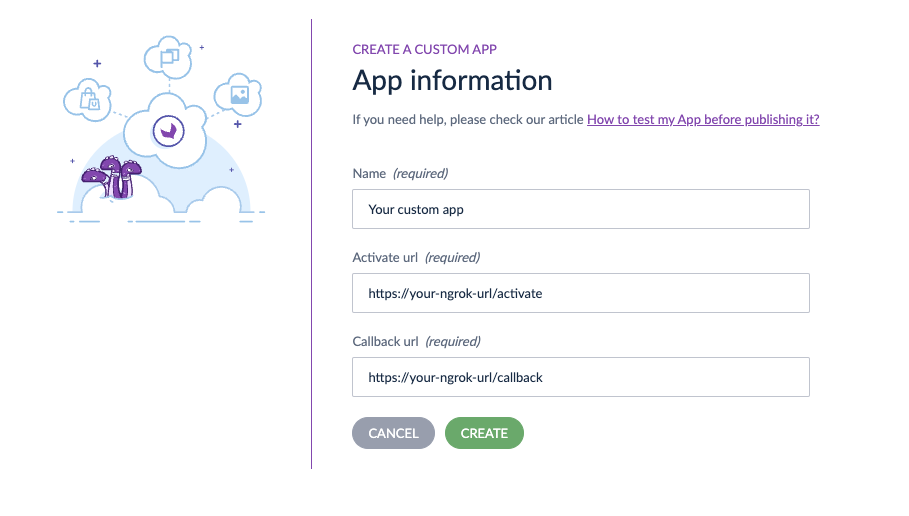
- Then click on
Create - Copy/paste credentials in your app configuration file
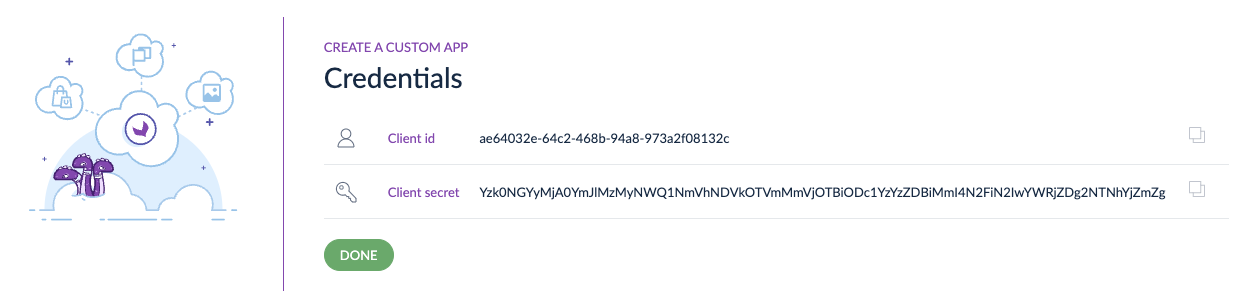
- And click on
Done - Your custom App appears on the App Store page
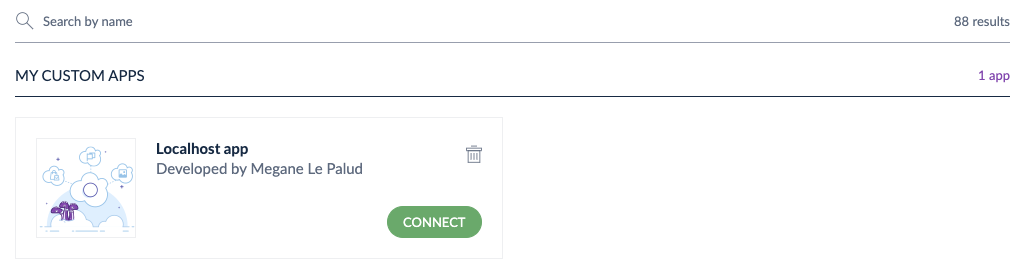
#Step 3 - Connect your custom app
You can connect a custom app as any app by clicking on Connect.
To know more about how to connect an app, please go to our help center article: How to connect my PIM with Apps?
#Regenerate your custom app credentials
If you need to update your app credentials, go to Connect > Connected app, then click on your app.
You can regenerate credentials from the connected app settings using the Regenerate button.

From there, copy/paste the new credentials in your custom app configuration file.